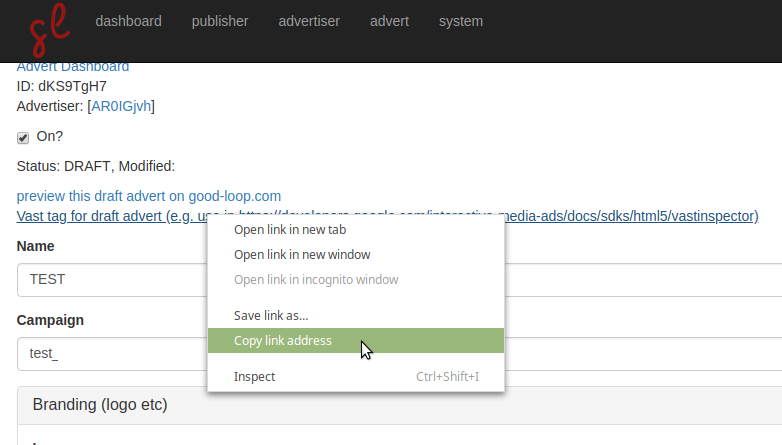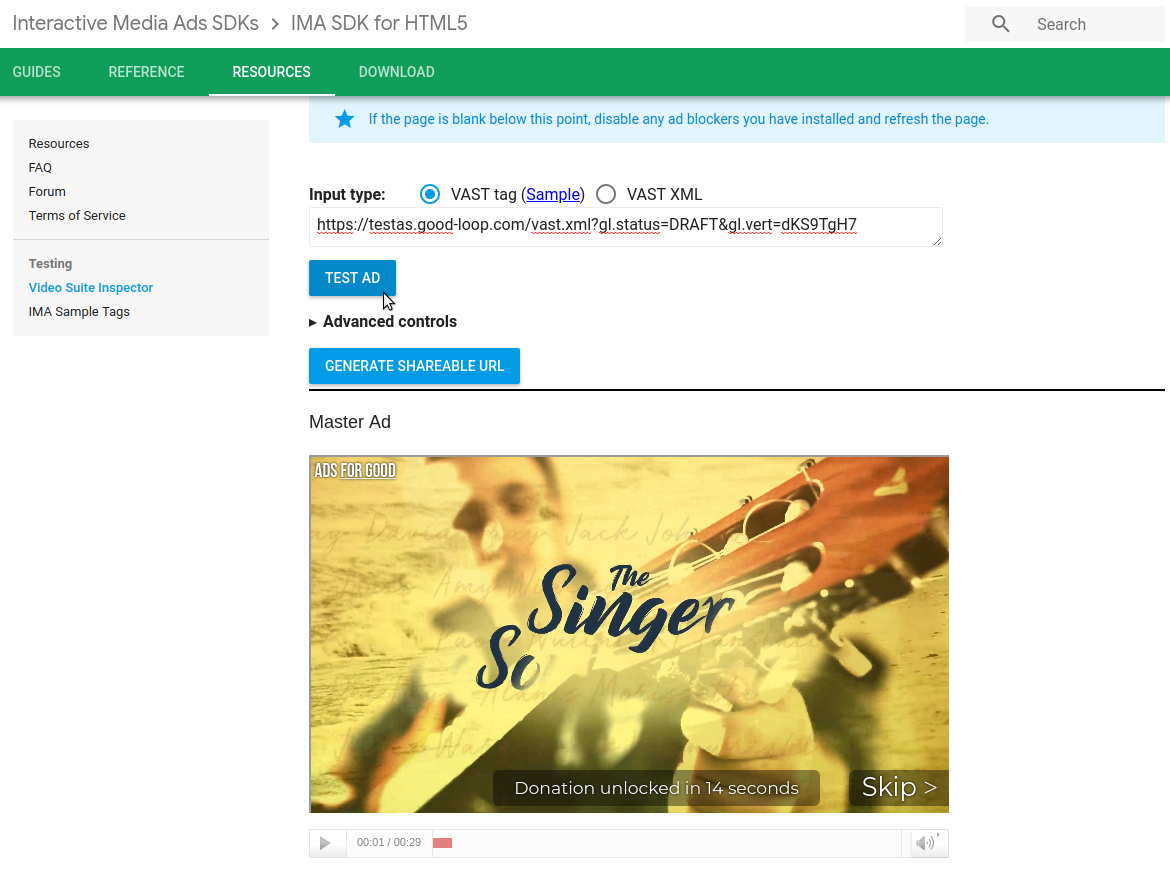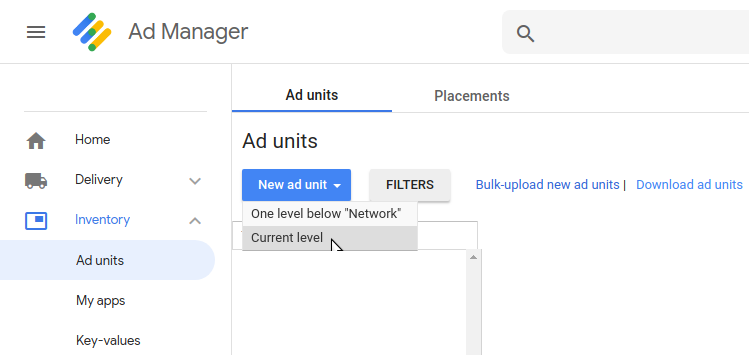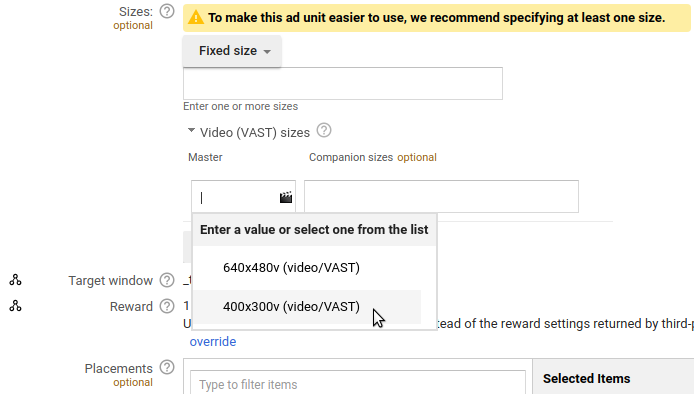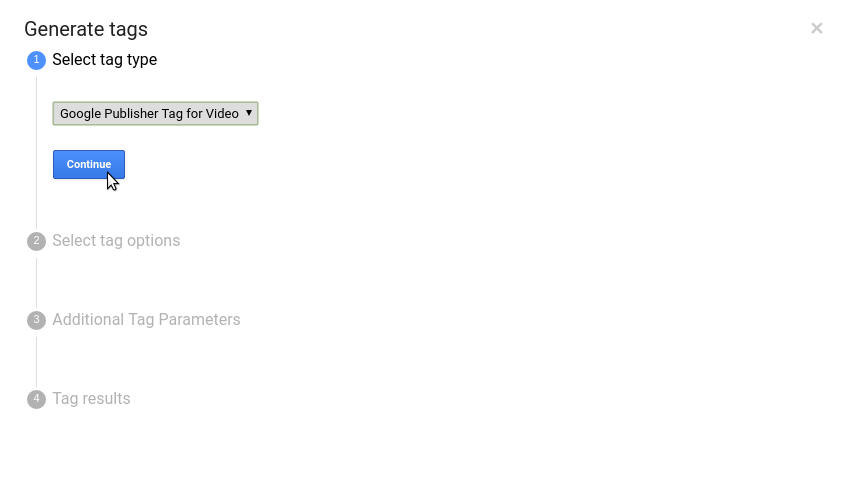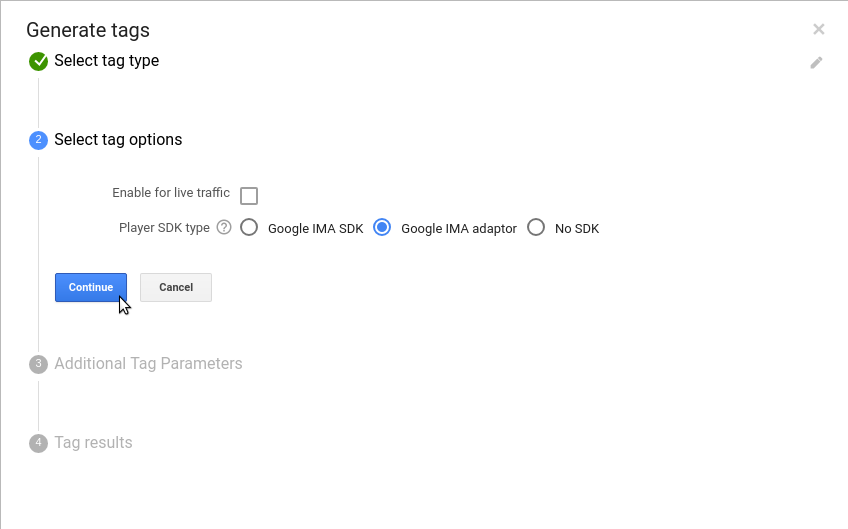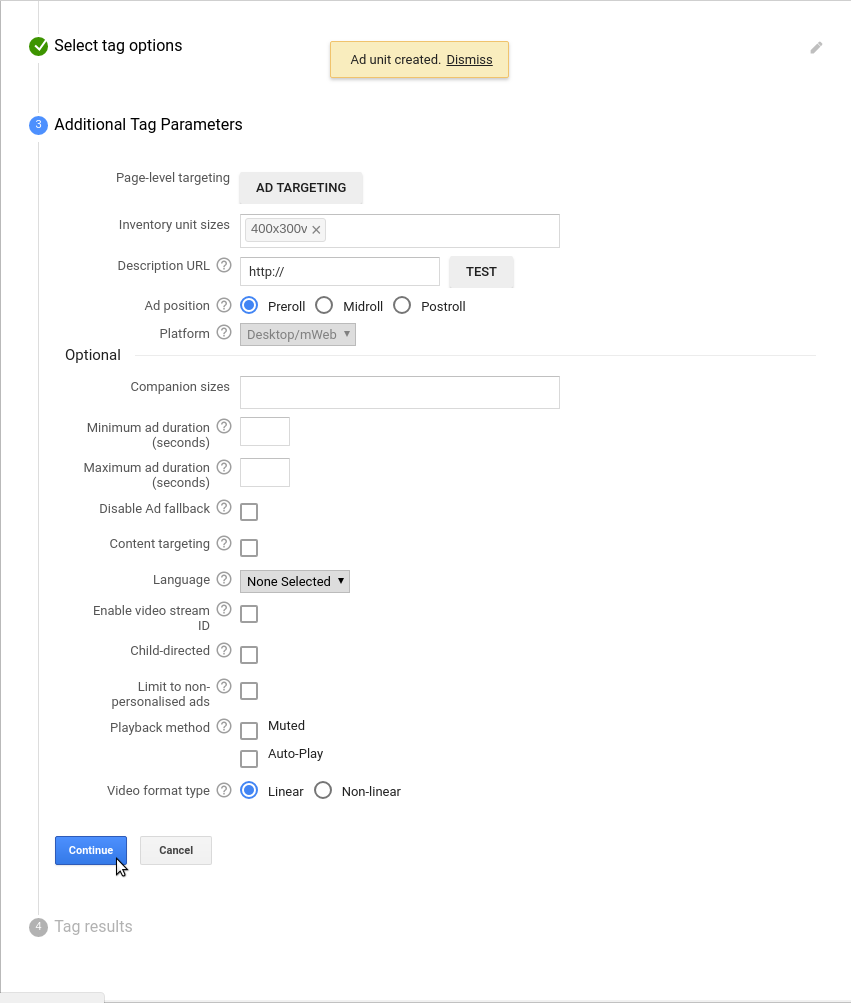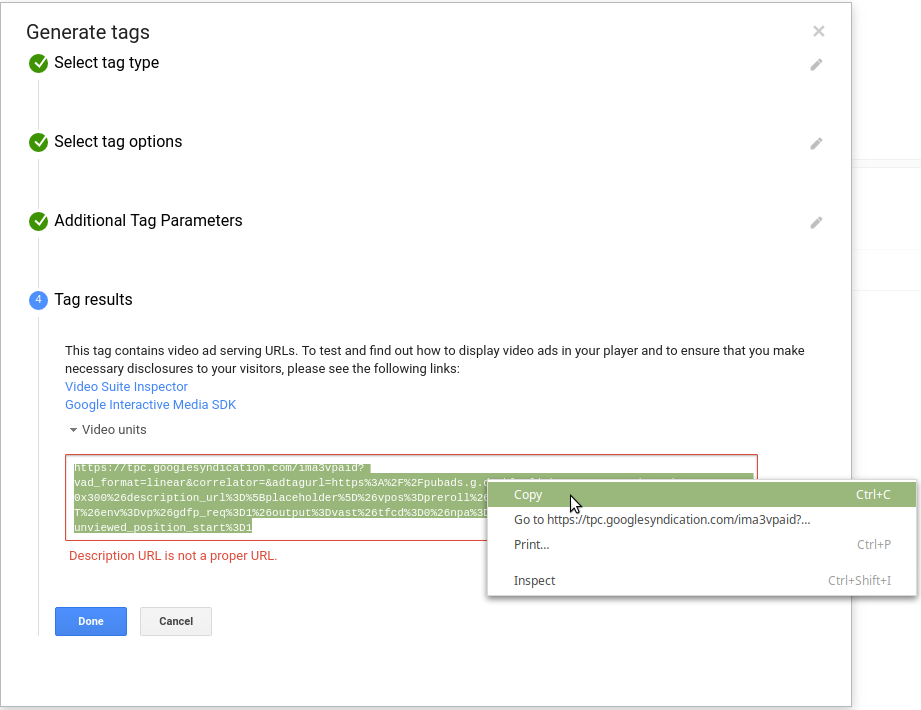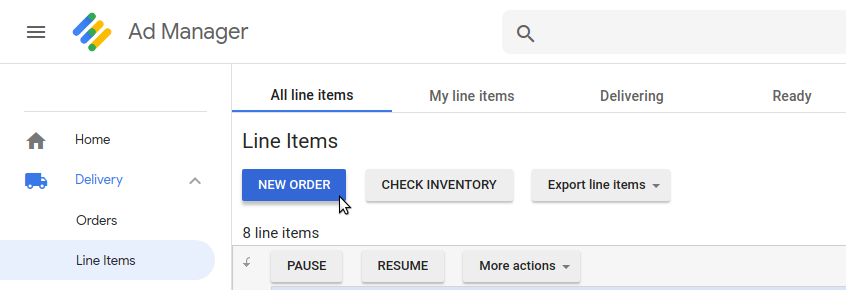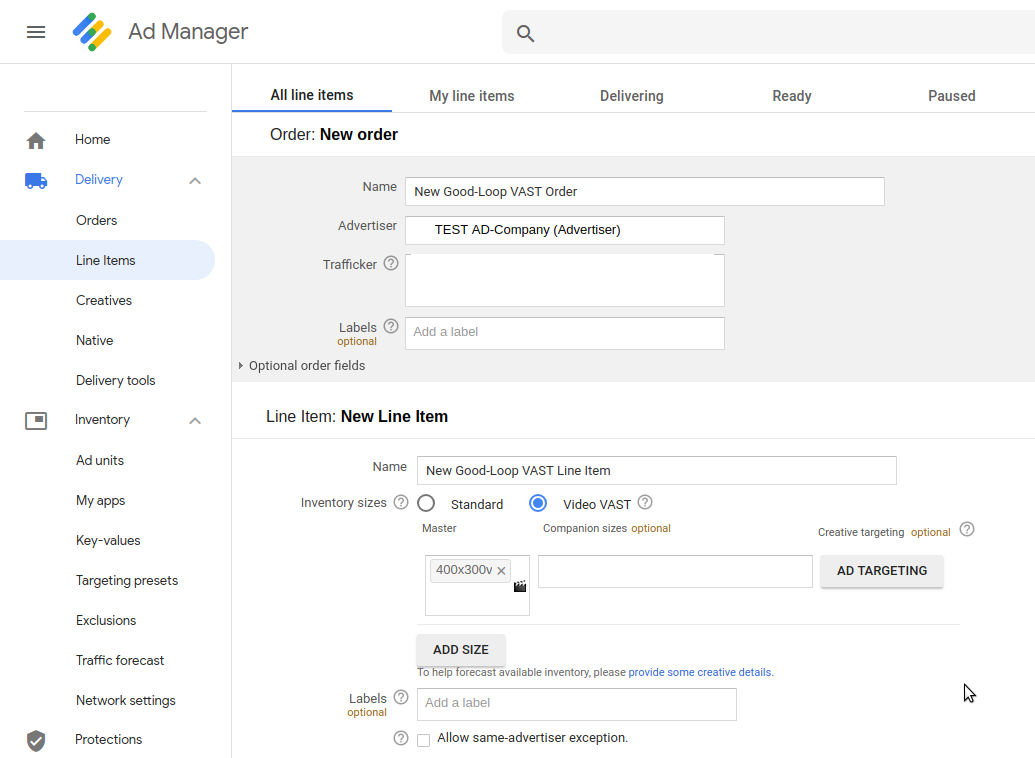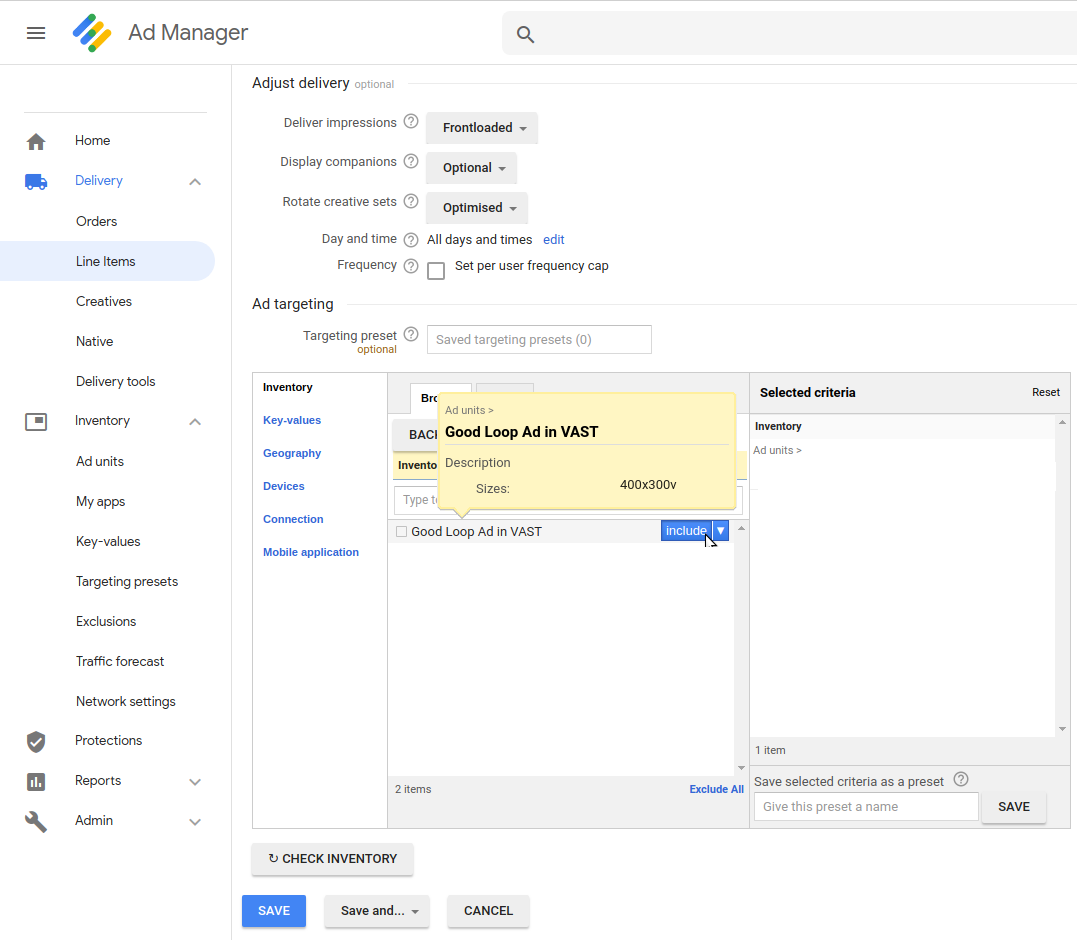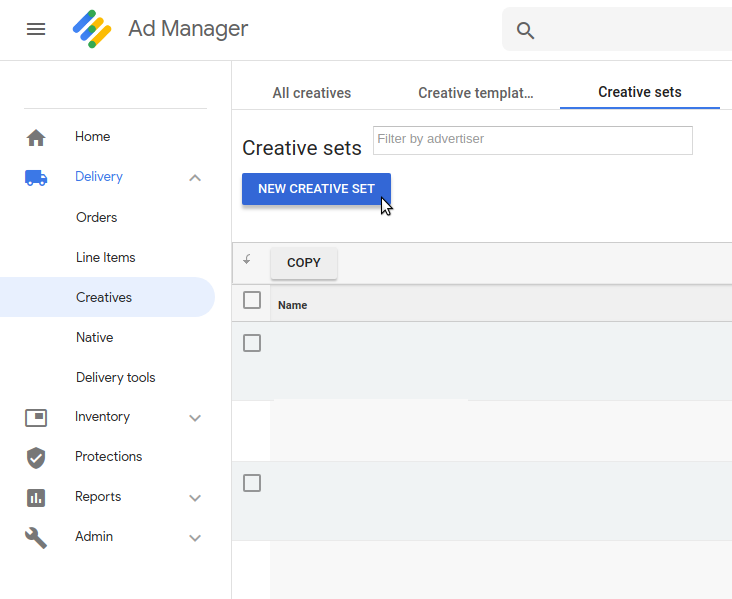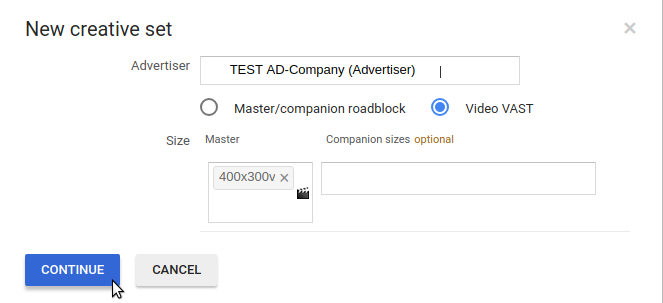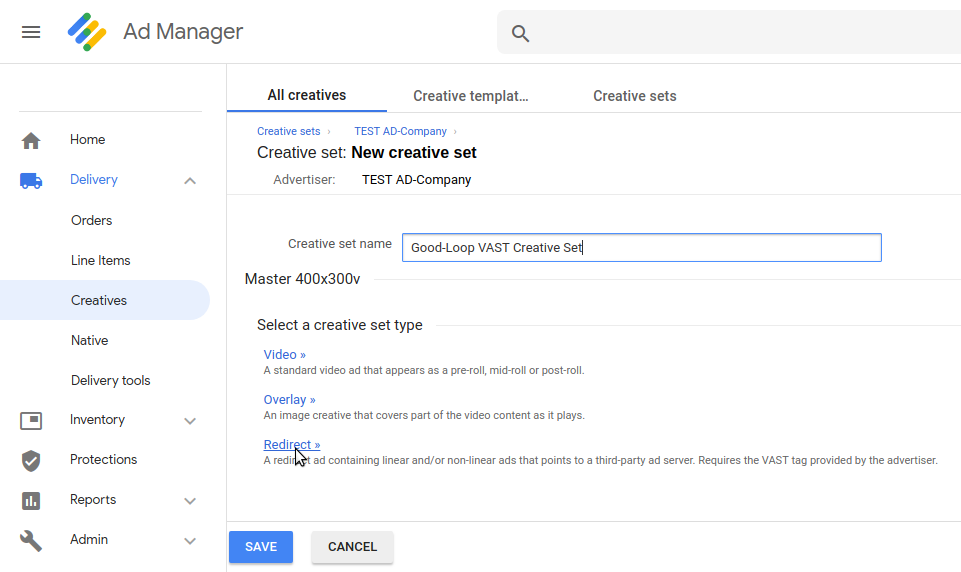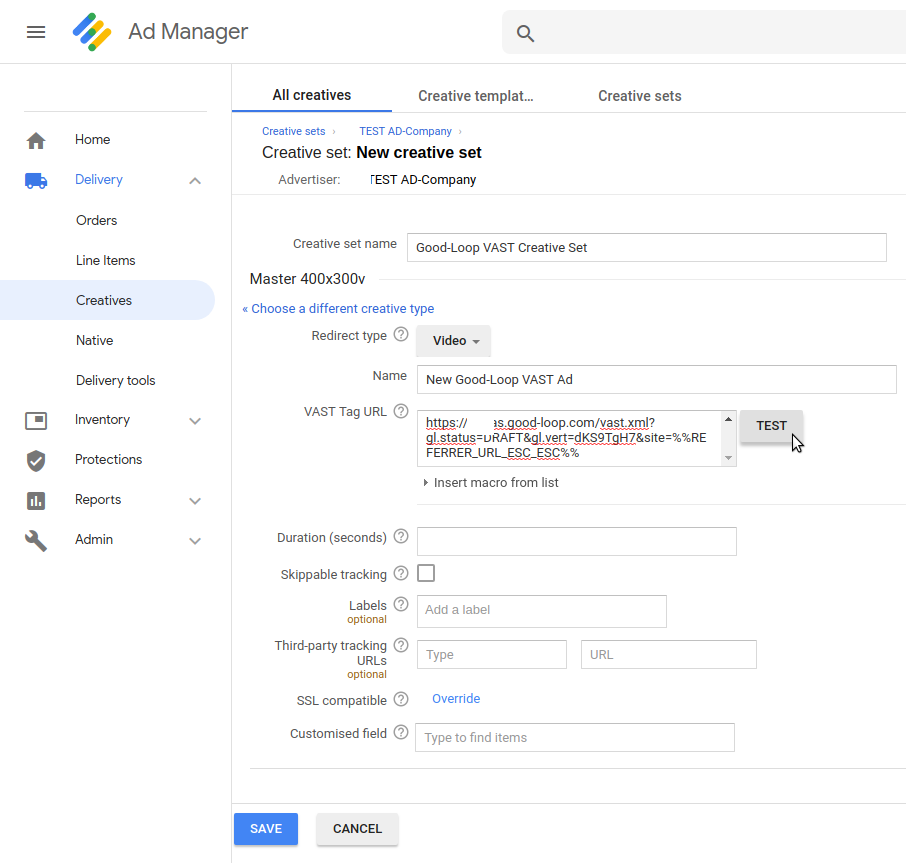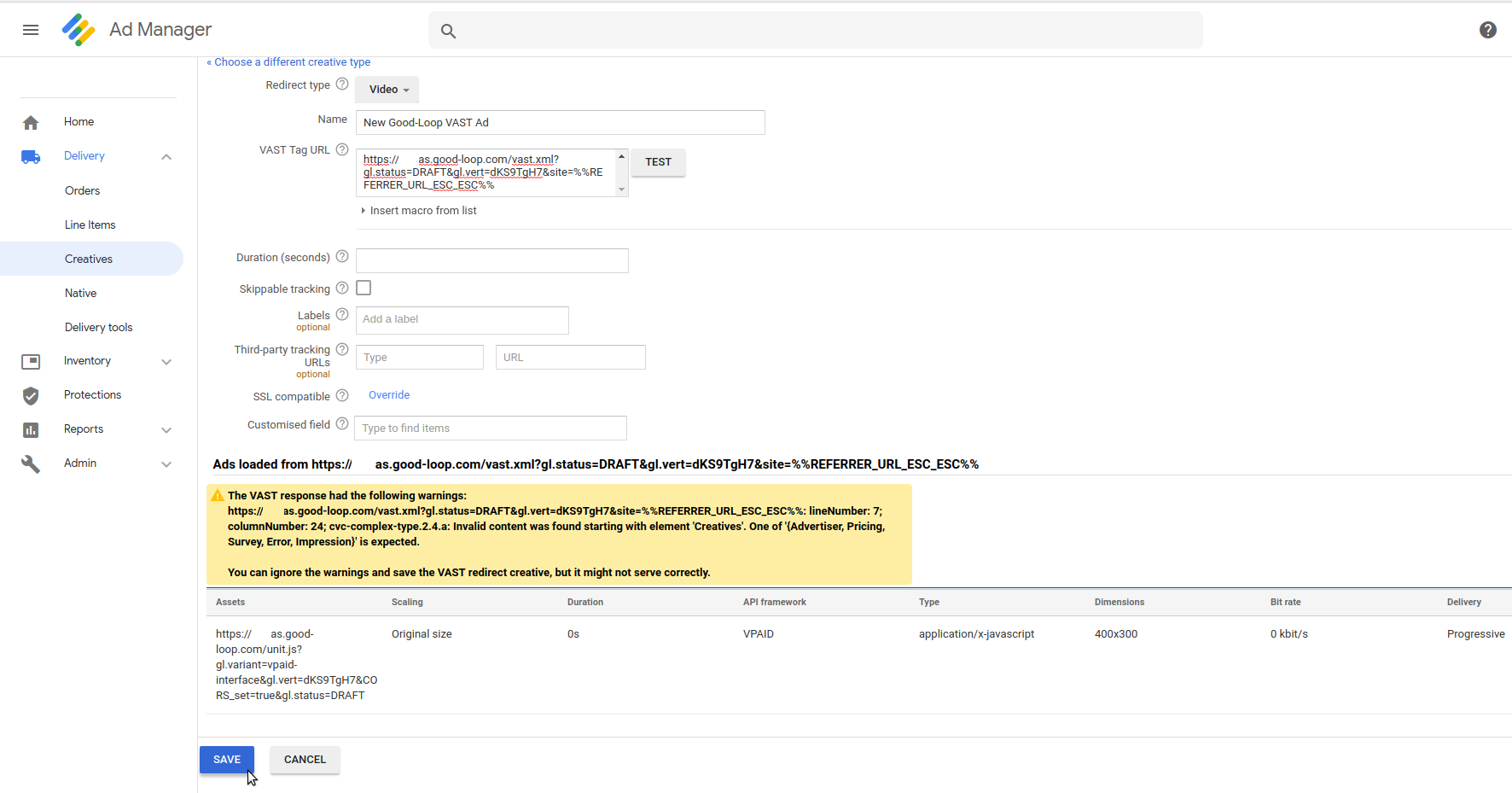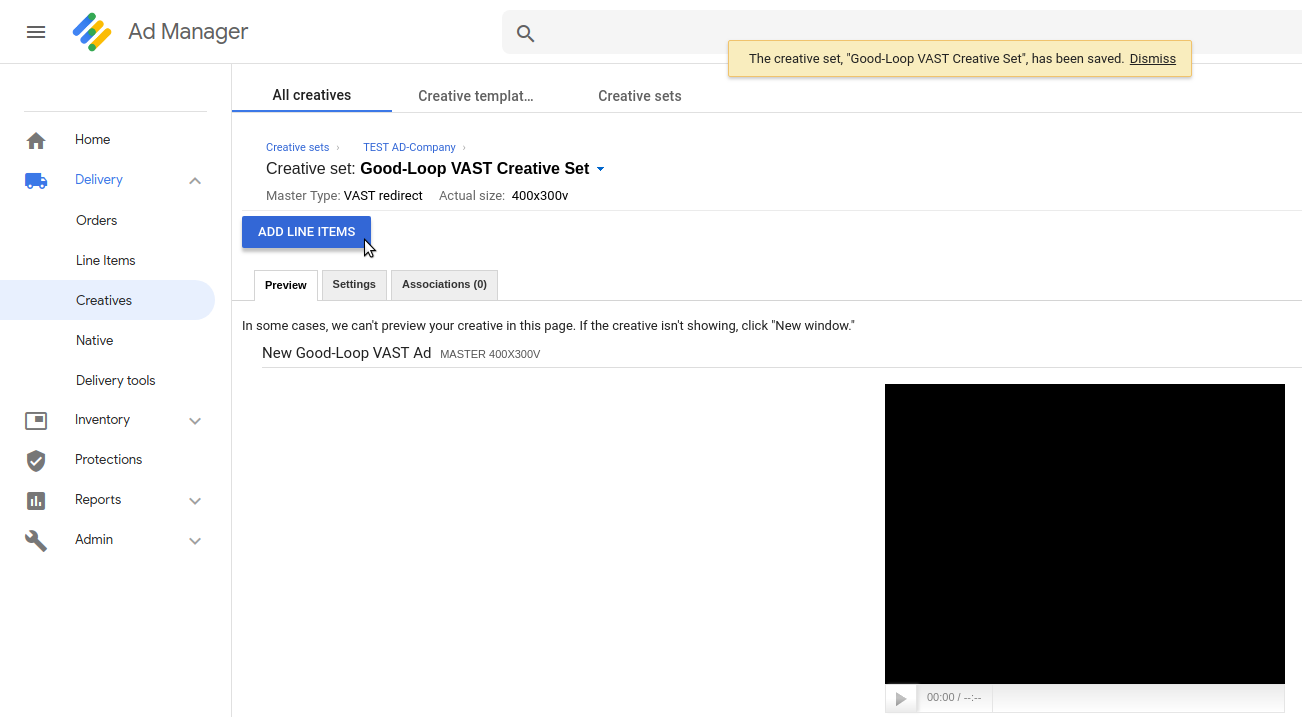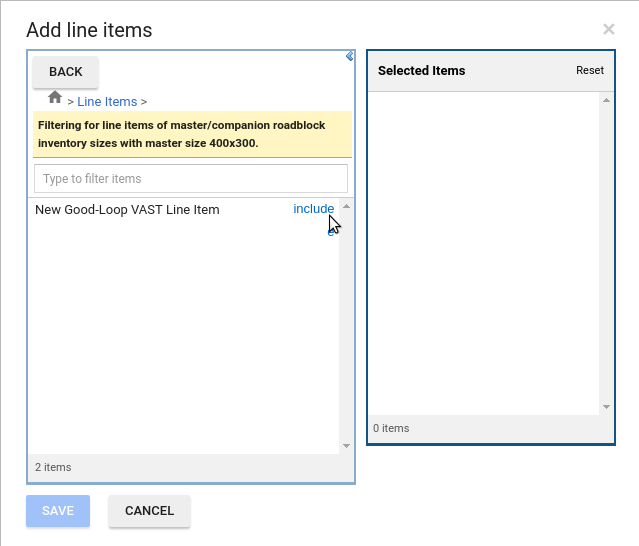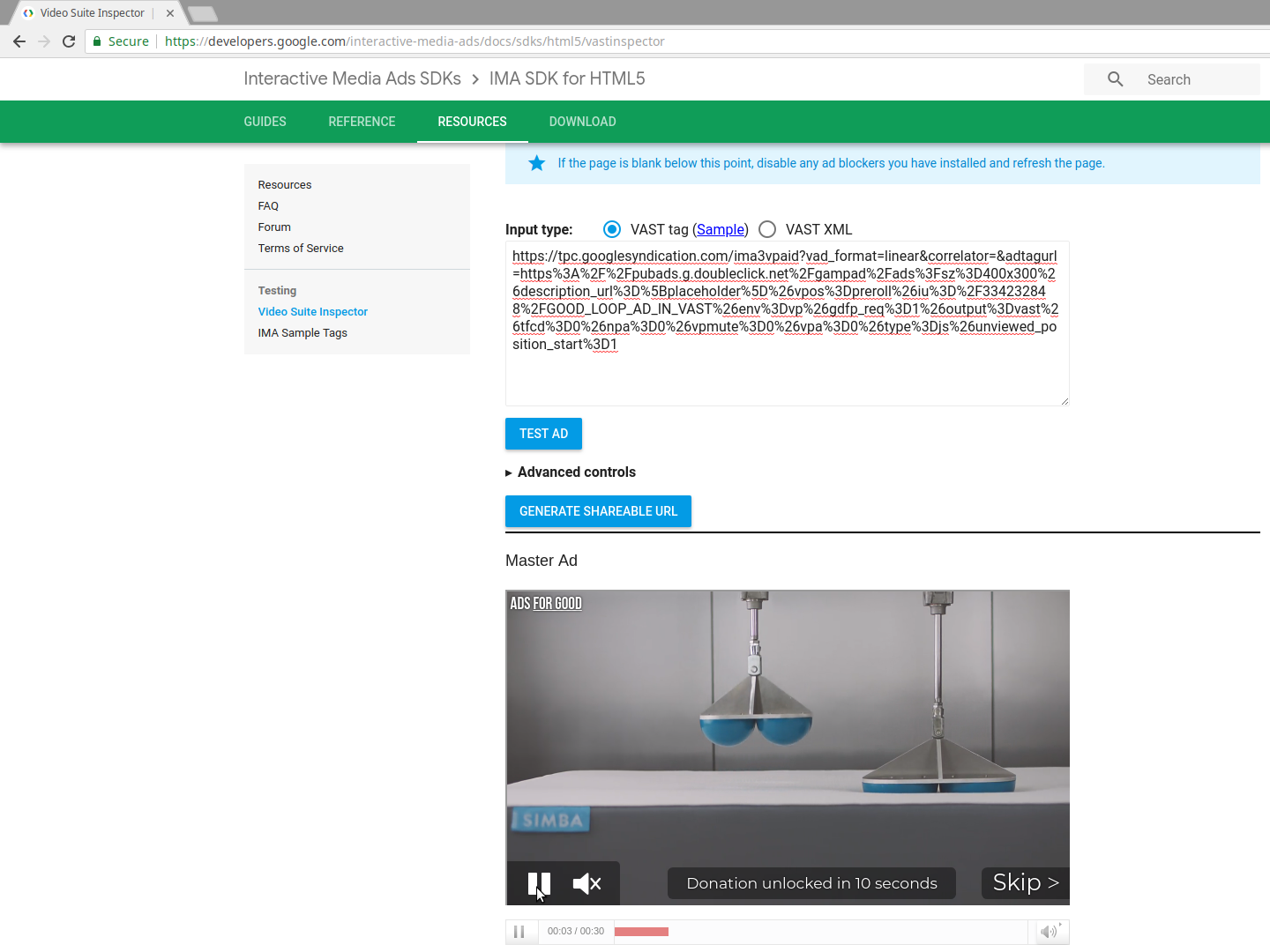Good-Loop VAST/VPAID ad output
In the Good-Loop Portal, after you have created a new video ad, you can view the ad either on the Good-Loop demo page or you can copy VPAID/VAST code and use it in Google Ad Manager.
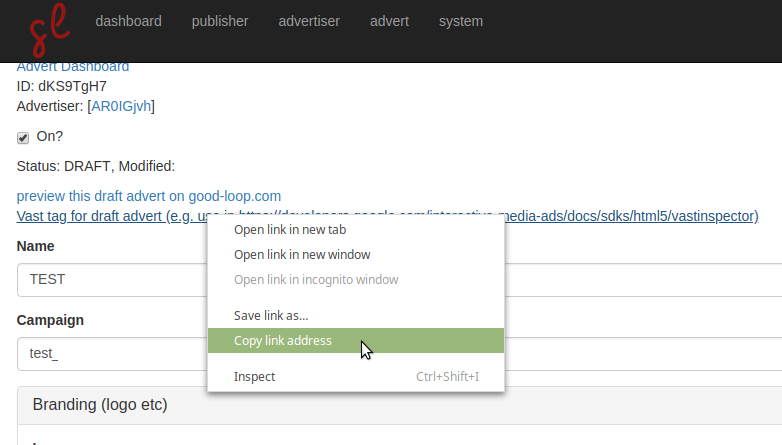
In the Good-Loop Portal, after you have created a new video ad, you can view the ad either on the Good-Loop demo page or you can copy VPAID/VAST code and use it in Google Ad Manager.